This is a temporary webpage that will be eventually
replaced by a fully automated installation application.
Do not forget that you can
call us for installation
assistance.
Click the following link to download the
auto-decompress application that contains the complete
DecoTech Pro version 7.80 main folder :
vip_dp7_en_in_780_without_mediafiles.exe
(195MB)
Once the
auto-decompress
application is downloaded, simply open/run/execute it.
The Windows operating system will, as usual, ask you
to confirms this action.
The following 4 screen captures indicate you the next
steps.

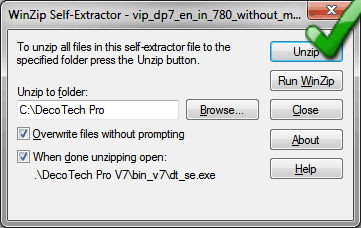
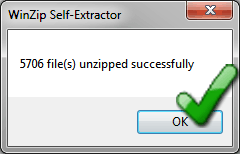
The
Scene Editor application opens and you may be
asked to insert your USB DecoTech Pro Electronic Keyring
if you did not purchase yet a license of use.
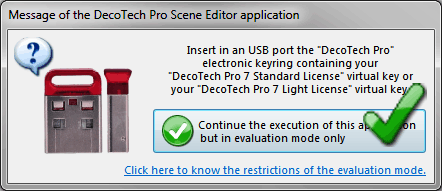
In the upper right corner there is a small square
button containing a white question mark. Click
on it to open the following popup menu. Select
Miscellaneous, then Recreate the
Shortcuts, then one or both of the two choices to
recreate the shortcuts.

If you are a new DecoTech Pro user, the quickest way
to learn how to use the
Scene Editor application is by reading at least
the chapters 2 and 3 from the Instruction Manual.
You can access it by the same popup menu described
above. This video tutorial is also available :
How to create custom crown molding on the top of cabinets

See Also
How to enter your limited-time remote license number

![]()
![]()
